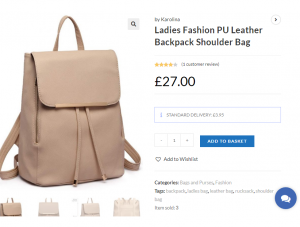At Palengke, you can set your own shipping method.
Please note: There are 2 shipping options for your products and you can only choose one that’s more applicable to the type of products you’re selling.
Option 1: General Shipping Rate. This shipping fee applies to all your products.
- At Vendor-Profile -> Shipping tab, tick ‘Enable Shipping Cost‘ if shipping fee applies to all your products.
- You can fill out the default shipping price, per product additional price, per quantity additional price and processing time.
- You can put your own Shipping Policy and Refund Policy.
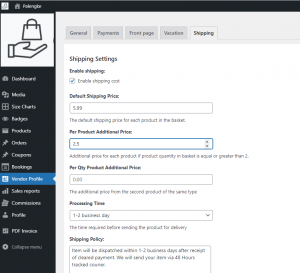
In the Shipping Areas, you can create your shipping zone, regions, or limit to specific postcodes. Example… Zone name: Northern Irelands, Regions: BT41 BT61 BT54 BT39 … and so on.
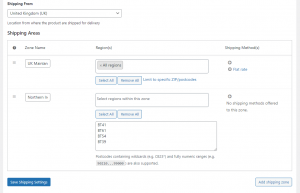
You can add/remove shipping methods – flat rate, free shipping, local pickup.
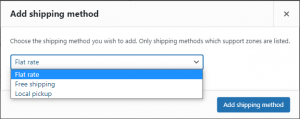
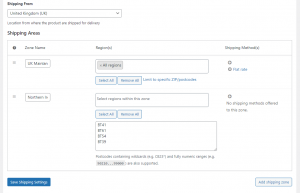
Flat rate: You can set the cost of shipping here with additional rate option for shipping classes – ‘frozen’ or ‘perishable’ goods.
Option 2: Per Item Shipping – If you wish to set shipping fee per product specially if your products have different weights and sizes, tick the Enable Shipping Cost at the Products Tab under Shipping Cost of the product editor. Enter your desired shipping cost per product, per quantity or per order. Don’t forget to ‘untick’ Option 1 ‘enable shipping cost’ for this option to be applied as Option 1 is more priority than Option 2 when both of them are ticked.
This option applies a shipping cost to each product, yet, this varies according to the rule that applies on the product.
A rule applies only if all the conditions set are met, that is:
- the product quantity has to fall within the specified range
- the total cart amount has to fall within the specified price range
You can add more shipping rules (via insert row). The top row always takes precedence. The priority order is from top to bottom, that is the higher that rule, the higher priority it has.
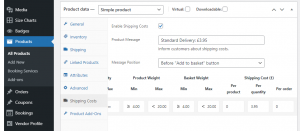
IMPORTANT:
- Even if Option 1 is not enabled, you still have to fill out your own Shipping Policy and Refund Policy.
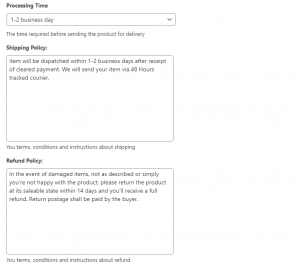
- Always leave Option 2 ‘Enable Shipping Cost‘ ticked if you need to show to the buyer the Delivery/Shipping Cost of your product (fill out the product message) , even if you’re using Option 1 as Option 1 will always takes precedence over Option 2.